Download and install our sophisticated Rebus Farminizer Plugin and get your free trial. The Farminizer plugs into your 3ds Max® software and is easily accessible via icons, the menu and the ribbon. The Farminizer plugin reliably validates your scene and exports it smoothly to Rebus Render Farm including all your assets and render settings. It is important to us to provide you with the complete range of 3rd party plugins used by the 3ds Max® community. Go ahead and check our high-performance CPU and GPU render nodes. Get your free trial worth $ 29.38 with your registration. Our support team will guide you 24/7 if you need any help.

Supported Releases of 3ds Max®
- 2013
- 2014
- 2015
- 2016
- 2017
- 2018
- 2019
- 2020
- 2021
- 2022
- 2023
- 2024
- 2025
- 2026
Supported Render Engines
- Arnold
- ART Renderer
- Corona Renderer [v6 - v12]
- Maxwell 3.2.1.0, 3.2.1.5, 4.1.1.1, 4.2.0.3
- Mental Ray
- Octane 2019.1
- Redshift 2.0, 2.5, 2.6, 3.0, 3.5, 3.6, 2025
- Scanline
- V-Ray Advanced 2.0 - 3.7
- V-Ray Next [4.0, 4.1, 4.2, 4.3]
- V-Ray 5 [5.0, 5.1, 5.2]
- V-Ray 6 [6.0, 6.1, 6.2]
- V-Ray 7 [7.0]
Supported Plugins
- AfterBurn
- Anima
- AutoMap
- BerconMaps
- BonesPro
- Citytraffic
- Coloredge
- Colourtools
- Complex Fresnel
- CrossMap
- Deformation Cleaner
- Disperse
- DreamScape
- FloorGenerator
- Forensic
- Forest Pack
- Form
- FumeFX
- Grow FX
- Ignite
- Jiggle
- Laubwerk
- MadCar
- MightyTiles
- Multiscatter
- OmniTiles
- Ornatrix
- Phoenix FD
- PolyFX
- ProxSi
- Quad Chamfer Modifier
- QuadCap Pro
- Radial Symmetrie
- Railclone
- Rich Dirt
- Scatter
- Siclone
- SigerNoise
- SigerScratches
- Tension Morpher
- ThinFilm
- TopoRelax
- Turbo Reverse
- TurboSmooth Pro
- Unwrap Pro
- VrayPattern
- VrayScatter
- Walls and Tiles
If you have questions about our software or versions, just write an e-mail to This email address is being protected from spambots. You need JavaScript enabled to view it.. Our support team is always happy to help you!
Specific features of RebusFarm for 3ds Max®
 3ds Max® versions 2013-2026
3ds Max® versions 2013-2026 V-Ray Multiversion
V-Ray Multiversion Corona latest stable version
Corona latest stable version Redshift Multiversion
Redshift Multiversion Octane Render support
Octane Render support Batch Rendering supported
Batch Rendering supported Distributed Rendering supported
Distributed Rendering supported
 Built-in software in 3ds Max® (ribbon, icons or menu)
Built-in software in 3ds Max® (ribbon, icons or menu) Support of 3rd party plugins
Support of 3rd party plugins Own precalculated GI supported (Irradiance Map, Light Cache, UHD Cache)
Own precalculated GI supported (Irradiance Map, Light Cache, UHD Cache) One-click fully automatic asset repath for export
One-click fully automatic asset repath for export Full support of your own render settings
Full support of your own render settings All image formats supported
All image formats supported Automatic download into your configured destination folder
Automatic download into your configured destination folder
Featured projects of RebusFarm with 3ds Max®
Archviz showcase | 'Under' | Thiago Lima
3DS MAX® | GROWFX | PHOENIX FD | CORONA RENDERER
Thiago Lima, a 3D artist from Brazil, rendered his stunning architectural visualization with 3dsMax® at RebusFarm. Thiago uses RebusFarm as a valuable asset to optimize his workflow. His awesome animated short showcases your possibilities with RebusFarm as your 3ds Max® Render Farm Service.
Animated music video | 'In My Heart' | Pedro Conti
3DS MAX® | V-RAY | MAYA | SUBSTANCE PAINTER | PHOENIX FD | MULTISCATTER
Pedro, a 3D artist who already worked for big players like Walt Disney Animation, DreamWorks or Marvel, used RebusFarm for his animated music video 'In My Heart' of the musician Ron Artis II. The video has been unveiled at THU’s opening ceremony in Malta, which brings together artists from all over the world.
Render Farm Video Tutorials for rendering with 3ds Max®
Introduction Tutorial
HOW TO USE 3DS MAX® WITH REBUSFARM
How to use Autodesk's software 3ds Max® with our render farm? This video tutorial shows you step by step how to render with 3ds Max® at RebusFarm. Profit from our online rendering software which is directly integrated in your 3ds Max® interface. Discover all the benefits of the new 3.0 software to get the best possible render results. Learn in a few easy steps, how to set up your preferences, estimate render costs and get your project rendered very fast! You always have full control over your render jobs in our ControlCenter. Watch our tutorials, to see how fast and easy it can be to complete successful projects. Happy rendering!
Advanced Tutorials
Tips: 3ds Max® & Corona - Using Corona Denoising, CXR and Distributed Rendering
This video shows you how easy it is to work with CXR files and the Corona Denoiser when using RebusFarm as your render service while working with 3ds Max® and the Corona Renderer. Also, we use distributed rendering to get a super-high-resolution image rendered much faster.
Tips: 3ds Max® & V-Ray - Working with Pre-Calculated GI
This video shows you how reliable RebusFarm and its online rendering service is when you want to use your own pre-calculated GI for your render jobs while working with 3ds Max® & V-Ray.
Tips: 3ds Max® & V-Ray - Rendering Multichannel EXR
RebusFarm Tips and Tricks shows you how to get your multilayer EXR working with 3dsMax and V-Ray while using our 3ds Max® V-Ray Render Farm.
Tutorial: 3ds Max® & Redshift - Job Submission
This render farm tutorial shows you how to submit your Redshift and 3ds Max® scene to the RebusFarm Render Service with only a few clicks.
Tutorial: 3ds Max® & Octane Renderer - Job Submission
This short render farm tutorial gives you step by step instructions on how to submit an Octane job with 3ds Max® to RebusFarm.
Tips: 3ds Max® & Corona Renderer - Multilayer EXR
RebusFarm Tips and Tricks shows you how to render your multilayer EXR with 3ds Max® and the Corona Renderer while using our render cloud service.
Tutorial: 3ds Max® & Corona Renderer - Job Submission
RebusFarm shows you in this tutorial how to submit your Corona scenes with 3ds Max® to our render service.
Tutorial: 3ds Max® & Scanline - Job Submission
This video shows you how fast a 3ds Max® Scanline render job submission with the RebusFarm render service works.
Tutorial: 3ds Max® & V-Ray - Animation Job Submission
This RebusFarm video tutorial shows you in a few easy steps how to submit a 3ds Max® + V-Ray render job to our render cloud service.
Tips: 3ds Max® & V-Ray - Batch Rendering Submission
RebusFarm Tips and Tricks shows you how to successfully use the 3ds Max® Batch rendering function while using V-Ray.
Tips: 3ds Max® & Corona Renderer - Batch Rendering
RebusFarm Tips and Tricks shows you what to look for when you want to use Batch Rendering together with the Corona Renderer.
Tutorial: 3ds Max® & Arnold Renderer - Job Submission
In this render farm tutorial we give you step-by-step instructions on how to submit an Arnold job with 3ds Max® to RebusFarm.
Tips: 3ds Max® & V-Ray - Working with PhoenixFD
This video briefly explains what you need to consider when you work with PhoenixFD in 3ds Max® and V-Ray.
Tips: 3ds Max® - Working with Anima 4D
This video shows you how to prepare your simulation inside Anima 4D to be able to render it at the RebusFarm Cloud Rendering for 3ds Max®.
Supported 3D Software
RebusFarm offers a wide range of 3D software and plugins for your CPU and GPU rendering.
 Autodesk® Revit
Autodesk® RevitStandalone: Maxwell, V-Ray,
Mental Ray
Renderers: V-Ray, Corona, Octane, Redshift, Arnold, Mental Ray, Maxwell

 Autodesk® 3ds Max
Autodesk® 3ds Max MAXON® Cinema 4D
MAXON® Cinema 4D Autodesk® Maya
Autodesk® Maya Autodesk® Softimage
Autodesk® Softimage Blender™
Blender™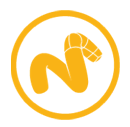 Foundry MODO®
Foundry MODO® NewTek LightWave 3D ®
NewTek LightWave 3D ® Rhinoceros® Rhino
Rhinoceros® Rhino Trimble® SketchUp
Trimble® SketchUp More supported software and plugins here
More supported software and plugins here