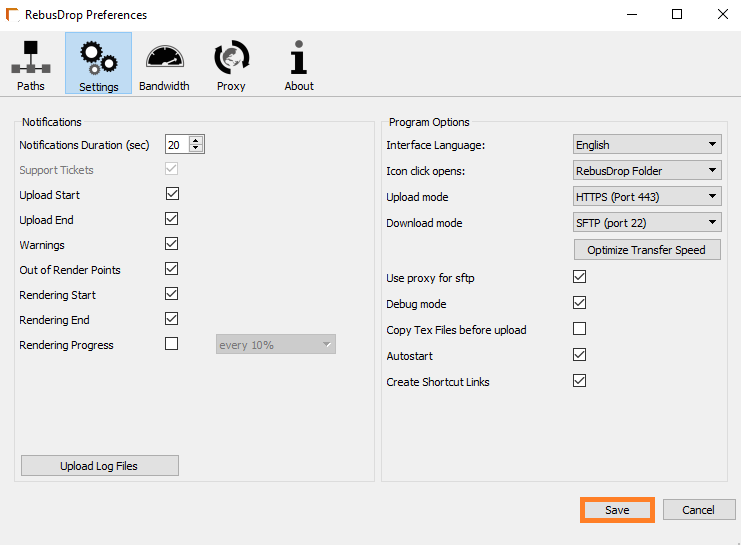7.1 How to change up/download modes?
To improve your up/download speed to the render cloud, right-click on the RebusDrop icon in your taskbar.
Proceed by going to 'Preferences...'.
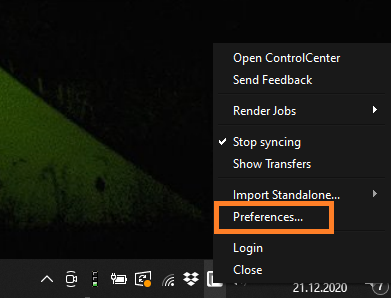
Click on the 'Settings' buttons at the top of the preferences panel.
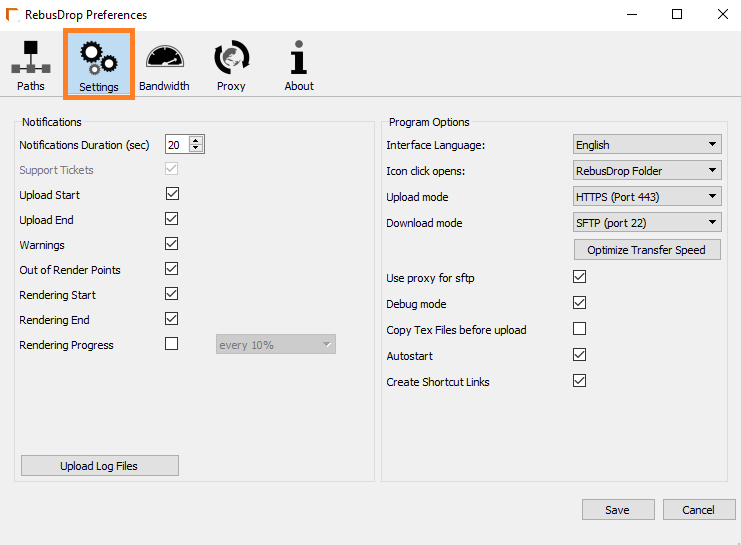
Under the 'Program Options', you can choose a different upload mode and download mode.
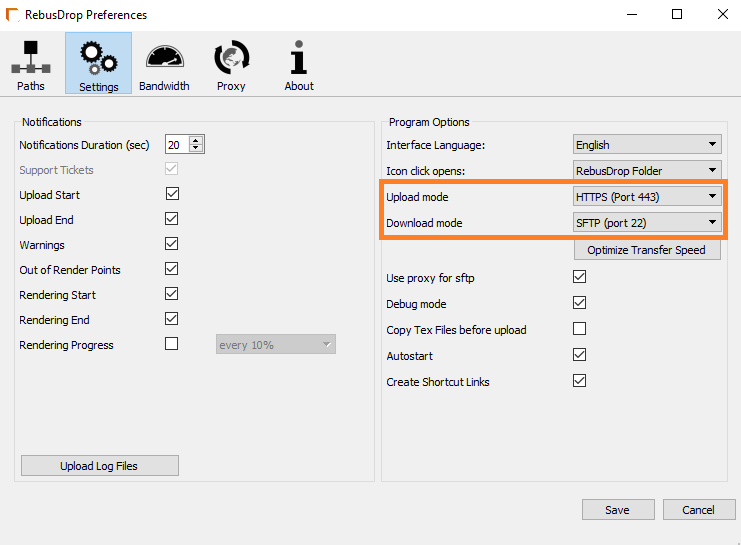
You can also use the 'Optimize Transfer Speed' tool. It automatically selects the best upload and download mode for you.
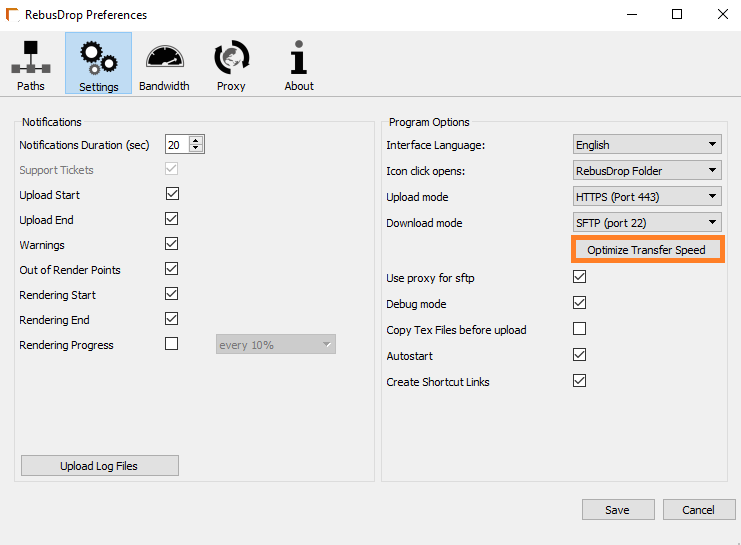
Let the process run and then hit 'Ok' and the system will change the up and download modes automatically.
After changing the up and download modes, click 'Save'.