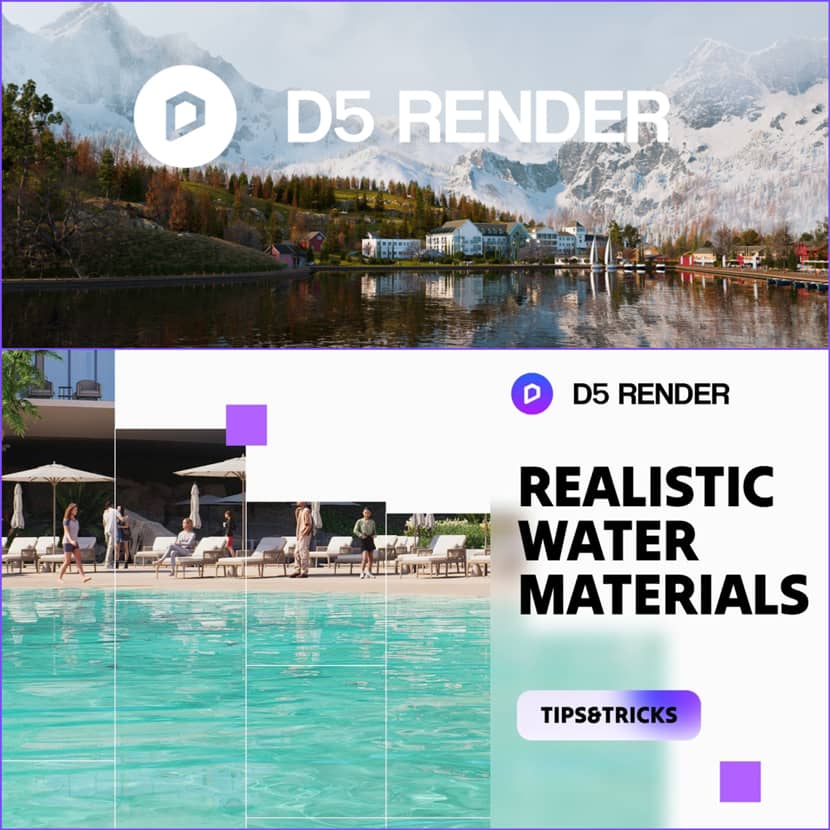
Rendering convincing water can be one of the most visually rewarding yet technically challenging aspects of creating lifelike 3D environments. Let’s dive into the core techniques that will help you master water realism in your scenes!
Whether you’re simulating a tranquil swimming pool, a dynamic lake, or the vast ocean, understanding how water behaves under different lighting and environmental conditions is essential.
In this tutorial, the D5 Render team walks us through a step-by-step guide to crafting stunning water bodies using D5 Render, from pools to bays and beyond.
Creating Realistic Swimming Pool Water.
Swimming pool water is generally calm, clear, and reflective. Here's how to achieve that look in D5 Render:
- Base Setup: Start by creating the pool’s bottom with a tiling or painted material from the D5 asset library. This will serve as a base to reflect and refract the light.
- Assign Water Template: Select the water body model and apply the D5 water template.
- Color & Refraction: Use a light blue or cyan base color. Enable refraction to simulate realistic light bending through the water.
- Calm Surface: Lower the normal intensity for a smoother surface.
- Motion: Adjust the UV scale and flow velocity to simulate subtle movement.
- Caustics: Turn on caustics for both the water and the sunlight to add shimmering reflections.
- Surroundings: Add poolside furniture and greenery to enhance reflections and realism.
Rendering a Natural Lake.
Lakes typically have murkier water, subtle waves, and a rich natural environment.
- Color Palette: Use a darker green base color combined with a soft scattering color for a more natural tone.
- Wave Simulation: Slightly increase the normal intensity to replicate gentle surface movement.
- Details & Depth: Reduce the UV size, adjust flow velocity, and set the depth to around 0.8 for visual accuracy.
- Reflections: Use a high-quality HDRI to cast believable reflections across the surface.
- Environment: Surround the lake with dense vegetation to complete the look.
- Atmosphere: Activate fog to enhance depth and create a moody, cinematic atmosphere.
Simulating Bay and Ocean Water.
Larger bodies of water, like bays and oceans, come with unique challenges and visual dynamics.
For Bays:
Color & Depth: Apply a clear cyan color and set the depth to 0.7 for a serene, tropical feel.
Surface Detail: Use a normal map with gentle undulations and tweak the UV stretch.
Motion: Adjust the flow velocity and enable caustics for sunlit sparkles.
For Oceans:
Terrain Setup: Use the terrain brush to build the ocean floor.
Coloring: Choose a deep dark blue to emulate vast, deep water.
Wave Style: Apply a normal map with longer, more defined waves.
Slow the Flow: For large areas, reduce the flow velocity to a more realistic pace.
UV Optimization: Max out the depth, lower the Y-axis UV, and enable the UV randomizer to avoid pattern repetition.
Sky & Fog: Build a cloudy sky and enable fog to smoothly blend the horizon.
Extra Realism: Add a multimedia material playing a wave animation for dynamic realism.
Watch the Full Tutorial.
🎥 To see all these tips in action and follow along with visual cues, don’t miss the full tutorial by the D5 Render team:
D5 Render is a real-time rendering software designed for architects, designers, and 3D artists seeking high performance and stunning visual fidelity. Its intuitive interface, powerful GPU-based engine, and vast asset library make it a go-to choice for producing cinematic-quality visuals in no time.

