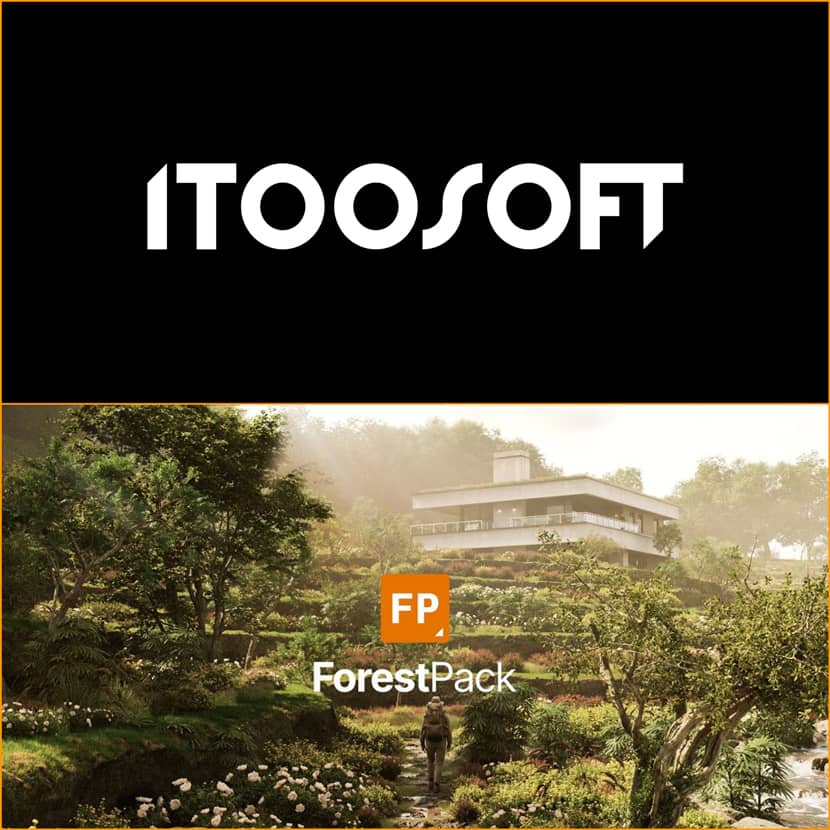
From a simple terrace scene to a beautiful, realistic render. Learn how to bring your environments to life using Forest Pack!
This Itoo Software beginner's guide is the ideal place to start if you've ever wondered how a stunning 3D scene with rich vegetation was created. With their latest video tutorial you can quickly learn the key tools and procedures required to become an expert at vegetation dispersion. This video covers everything you need to efficiently build sceneries that look natural, whether you're using the free Lite version of Forest Pack or the paid version.
From Bare Scene to Green Paradise.
A straightforward architectural terrace scene featuring a building encircled by multiple surfaces and helper splines opens the tutorial. With the help of Forest Pack's preset collection, you can easily turn this blank layout into a scene with rich and authentic vegetation.
Users can apply ground cover presets to surfaces by loading them from the "Meadows" category with a few clicks. With the help of these presets, which include all the models and scattering settings needed, novices may quickly create lush grass fields. In order to provide seamless navigation even with complex geometry, the video also offers helpful viewport improvements like point cloud and proxy display modes.
Mastering Areas and Exclusions.
After generating your first scatter, the guide dives into area control, showing how to manage where vegetation appears. You will discover how to remove grass from lakes, terraces, or beneath structures while maintaining complete procedural control by mixing surface areas, splines, and object exclusions.
Forest Pack’s camera rollout is also explored, allowing you to limit scattering to the camera’s field of view, improving the efficiency of both performance and workflow.
Populating Trees and Enhancing Variety.
It's time to import trees from the Forest Pack 3D library when the base grass is complete. The Add Multiple feature is used in the tutorial to scatter many models simultaneously, and boundary checking modes such as "Size" are used to fine-tune their location.
Randomizing rotation, scale, and distribution maps adds visual variation, while Color IDs help you differentiate tree types and control their probability.
Additionally, the guide demonstrates how to use external assets, like models imported from Chaos Cosmos, and use the "Populate from Selection" option to populate them directly. Artists can mix libraries and create unique forest compositions thanks to these advanced techniques.
Fine-Tuning with Custom Edit Mode.
Itoo's Custom Edit Mode gives users fine-grained control by enabling them to move, rotate, or remove individual trees while maintaining procedural system functionality. You can make changes to your final composition without disrupting the scatter logic thanks to this hybrid technique, which is both procedural and editable.
Need to remove a tree blocking your building? Simply switch to sub-object mode and execute an interactive deletion. This section highlights Forest Pack’s greatest strength: flexibility at every stage of your workflow.
Adding Realism with Clusters and Falloffs.
The tutorial investigates clusters, a feature that combines related plant kinds for a more organic distribution, in an effort to increase realism. Artists can mimic the natural growth of plants by varying the collision radius, edge blur, and cluster size, creating denser shrub areas with wide spaces between.
Falloff curves, another powerful feature, enable slow changes in density and scale close to edges or pathways. This makes the effects more plausible, like the grass flattening along trampled areas or thinning close to paths. A tiny yet effective feature for realism is the "Effect Height Only" option, which even simulates pressed-down grass.
Scattering Along Splines and Painting Vegetation.
In later sections, Itoo demonstrates how to use open splines to create stepping-stone paths or border rocks around lakes. Complete artistic control is possible along each curve thanks to features like "Force Open Splines" and Scale Falloff.
The Paint Area function, a highlight for creative flexibility, comes at the end of the tutorial. You may interactively paint vegetation right in the viewport or even from your camera view thanks to Forest Pack's paint areas, which are still entirely procedural, unlike standard painting tools. You can easily add or erase plants to fine-tune your composition and this is an intuitive way to “paint your final frame.”
Conclusion.
Beginners will have mastered almost all of Forest Pack's fundamental features by the end of this in-depth lesson, including presets, camera optimization, splines, clusters, falloffs, and paint tools. Every stage advances the same objective, which is to allow you create expansive, lifelike settings while maintaining an effective and completely manageable workflow.
Watch the full video tutorial below and learn directly all the basics of ForestPack plugin for 3ds Max:
Founded in 1999 and based in Cádiz, Spain, Itoo Software develops cutting-edge 3D visualization plugins for Autodesk 3ds Max. Their flagship tools — Forest Pack, the leading scattering plugin for vegetation and objects, and RailClone, a powerful parametric modeling tool — are used by thousands of studios worldwide in architecture, VFX, and game design. With a strong focus on efficiency and realism, Itoo Software continues to empower 3D artists to build expansive, detail-rich environments with speed and control.

