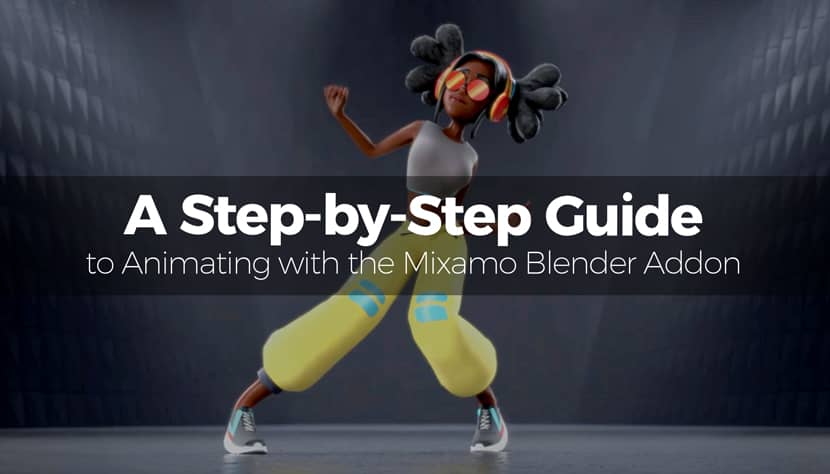
If you’ve ever struggled to animate 3D characters from scratch, Adobe Mixamo is your new best friend. With its free library of rigged characters and motion-capture animations, Mixamo lets you generate production-ready animations in just minutes. When paired with Blender—an open-source 3D powerhouse—you unlock an efficient workflow for animation, game development, and cinematic projects!
In this guide, we’ll walk you step-by-step through the Mixamo Blender Addon workflow: from setup, importing and editing, to final export. Whether you're a hobbyist or a professional, you’ll be able to animate your first character without headaches.
Visit the following link to download Mixamo Blender Addon and it's also good to directly check the Mixamo's official online platform.
What Is Mixamo and Why Use It with Blender?
To get started, let’s take a closer look at Mixamo and explore how it complements Blender's robust animation capabilities.
Mixamo Overview and Capabilities.
Mixamo is a free online platform by Adobe that offers auto-rigged 3D characters and pre-made animations, accessible via a browser. You can upload your custom model or use one of Mixamo’s ready-made avatars, then apply from hundreds of motion-captured animations like walking, dancing, fighting, and more.
- No manual rigging needed
- Animations loop-ready and customizable
- Export formats: FBX or Collada (.dae)
Why Blender + Mixamo Works So Well Together.
Understanding why these two tools work harmoniously together can help you build a smoother and more efficient animation pipeline, reducing redundant tasks and allowing you to focus more on creative direction rather than technical hurdles.
Blender has matured into a fully-featured, professional-grade 3D tool, equipped with a comprehensive animation suite, real-time rendering engines, compatibility with major game engines, and an ever-expanding library of community-created add-ons and tools. The Mixamo Blender Addon bridges the gap between the browser-based Mixamo interface and Blender’s animation tools, allowing:
- Easy rig import and retargeting
- Seamless animation blending
- High-level editing using NLA and Graph Editors
Setting Up Blender for Mixamo Animations.
Before importing your characters and animations, it’s essential to configure Blender correctly to ensure a seamless workflow.
Installing the Mixamo Add-On in Blender.
Start by integrating the Mixamo Add-On into Blender to unlock its full functionality.
- Download the Mixamo Addon for Blender:
Official GitHub repo or trusted forks like Dikko's version - In Blender:
- Go to Edit > Preferences > Add-ons
- Click Install and choose the .zip file
- Enable the add-on: “Mixamo Addon for Blender”
Note: Blender 4.0+ has improved support for FBX, reducing import issues.
In the video tutorial below, you can watch a step by step process on how to successfully install it and also some useful first tips on how to properly make it work:
Adjusting Blender Scene Settings.
With the add-on installed, optimize your scene settings to prevent technical glitches during animation import.
To avoid broken rigs and misaligned animations:
- Frame Rate: Match Mixamo's 30 FPS under Output Properties
- Unit Scale: Use Metric system with scale = 1
- Axis Alignment: Z-up in Blender matches Mixamo’s default
Exporting Animated Characters from Mixamo.
Once Blender is ready, it's time to create and export your animated characters from Mixamo.
Selecting a Character and Animation in Mixamo.
Choosing the right character and animation sets the foundation for your entire project.
- Visit Mixamo.com and sign in.
- Choose a character or upload your own (.fbx or .obj).
- Apply an animation:
- Use the search bar or category filters
- Adjust parameters: loop, in-place, overdrive, arm spacing, etc.
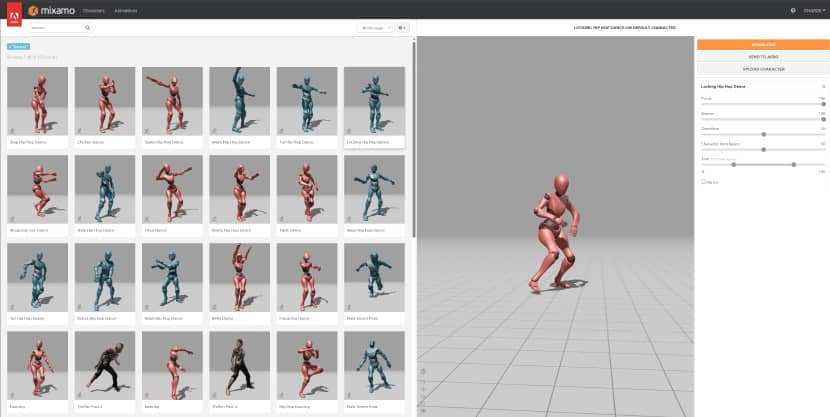
Recommended Export Settings in Mixamo.
Proper export settings ensure compatibility and ease of use inside Blender.
- Format: FBX Binary
- Skin: “With Skin” if exporting character; “Without Skin” if exporting only animation
- Framerate: 30 FPS
- Pose: T-pose for rigging or animation transitions
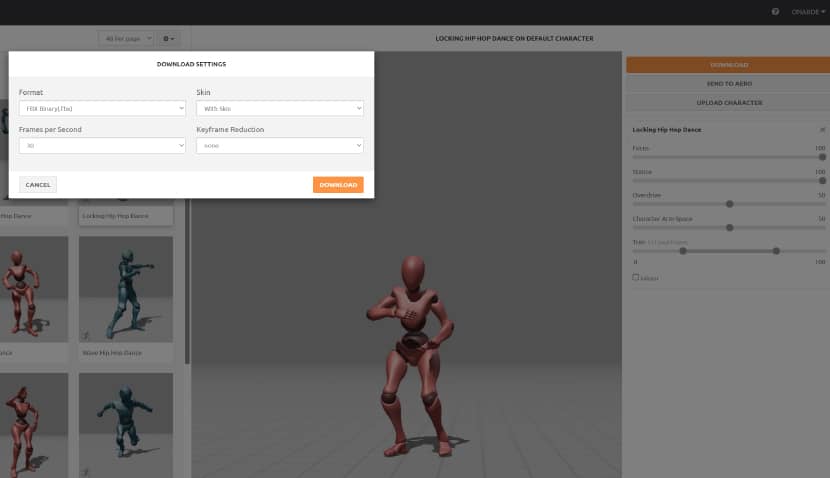
Importing Mixamo Assets into Blender.
Now let’s move those exported assets into Blender to start animating.
Bringing FBX Files into Blender with the Add-On.
The Mixamo Addon simplifies the process of importing your FBX files into Blender.
- In Blender, go to File > Import > FBX
- Select your downloaded Mixamo .fbx file
- Alternatively, use the Mixamo Addon panel in the sidebar (N key)
Another very informative video tutorial by MK Graphics on how to use Mixamo Animations in Blender 4.2 below:
Retargeting Animations Automatically.
Easily apply Mixamo animations to custom Blender rigs through retargeting.
- Select the character and imported Mixamo rig
- Use the “Retarget Animation” feature
- Map bones manually if needed, or use presets
Troubleshooting Blender Import Issues.
Sometimes things don’t go as planned. Here's how to fix common issues.
- Twisted Hands or Arms: Disable “Auto IK” in pose mode
- Broken Keyframes: Open Graph Editor and clean up motion curves
- Double Armatures: Delete extra rigs and reparent meshes
- Wrong Scale: Apply transforms (Ctrl+A > All Transforms)
Editing and Refining Animations in Blender.
With your character in place, it’s time to refine and polish your animation.
Using the NLA Editor to Blend and Sequence Animations.
The NLA (Non-Linear Animation) Editor helps blend and arrange multiple animation clips.
- Open the NLA Editor
- Push down keyframed actions into tracks
- Add multiple clips to blend idle → walk → run seamlessly
Some fast and practical tips on learning Blendr's NLA editor in 3 minutes by TheDuckCow below:
Adjusting Timing in Graph Editor.
Fine-tune your animation’s motion curves using Blender’s Graph Editor.
- Select bones or control points
- Adjust easing, scale keyframes, or clean jittery curves
Adding Custom Modifiers or Facial Controls.
For more advanced effects, add extra layers of expression and motion.
- Use Shape Keys for facial animation
- Add Constraints (Copy Rotation, Limit Location)
- Use the Dope Sheet for frame-precise control
Exporting Your Final Animated Character.
Once your animation looks great in Blender, it’s time to export it for your final platform.
Exporting for Unity, Unreal, and Web Platforms.
Match your export format with the target platform for best results.
- Export as FBX for Unity and Unreal
- Export as GLTF for web projects (Sketchfab, Three.js)
- Check “Baked Animations” for Unity
- Enable “Only Selected” if exporting a single rig/mesh
Best File and Folder Organization Practices.
Good organization saves time and avoids confusion later.
- /Characters/ for base rigs
- /Animations/ for raw Mixamo clips
- /Blends/ for working files
- /Exports/ for FBX or GLTF versions
Tips for Working Smarter with Mixamo Add-on.
Here are a few tried-and-true techniques that will streamline your workflow.
Use One Rig per Scene.
Prevent clutter and confusion by isolating rigs.
Test in T-Pose Before Importing Multiple Clips.
This helps maintain consistency across animations.
Disable Auto IK in Blender When Retargeting.
Avoid conflicts with baked Mixamo data by disabling Blender’s Auto IK.
Finally, you can watch many of Mixamo's animation "secrets" in the video tutorial below by CGDive:
Bring Your First Character to Life.
You’re now ready to build your first animation pipeline using Mixamo and Blender!
Pick a free Mixamo character, choose a movement like a dance or run cycle, import it to Blender, refine it in the NLA and Graph Editors, and export it for your favorite platform. Welcome to a smarter way to animate!
Kind regards & Keep rendering! 🧡
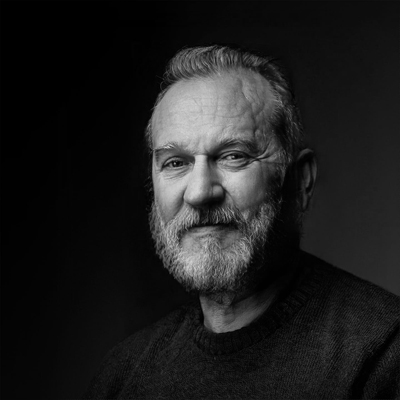
About the author
Vasilis Koutlis, the founder of VWArtclub, was born in Athens in 1979. After studying furniture design and decoration, he started dedicating himself to 3D art in 2002. In 2012, the idea of VWArtclub was born: an active 3D community that has grown over the last 12 years into one of the largest online 3D communities worldwide, with over 160 thousand members. He acquired partners worldwide, and various collaborators trusted him with their ideas as he rewarded them with his consistent state-of-the-art services. Not a moment goes by without him thinking of a beautiful image; thus, he is never concerned with time but only with the design's quality.
