7.2 3D 어플리케이션에 Rebus 플러그인 수동 설치 방법
재설치 과정 내내 3D 어플리케이션은 종료되어야 합니다.
RebusDrop 환경설정으로 이동합니다 (RebusDrop 아이콘 우클릭 > Preferences...).
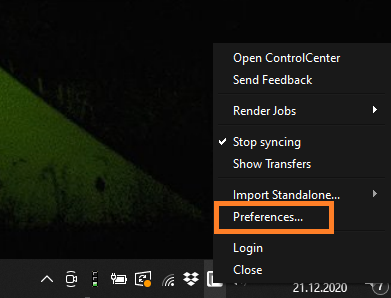
My 3D Applications'의 'Paths'에서 온라인 렌더링용 3D 프로그램을 선택할 수 있습니다.
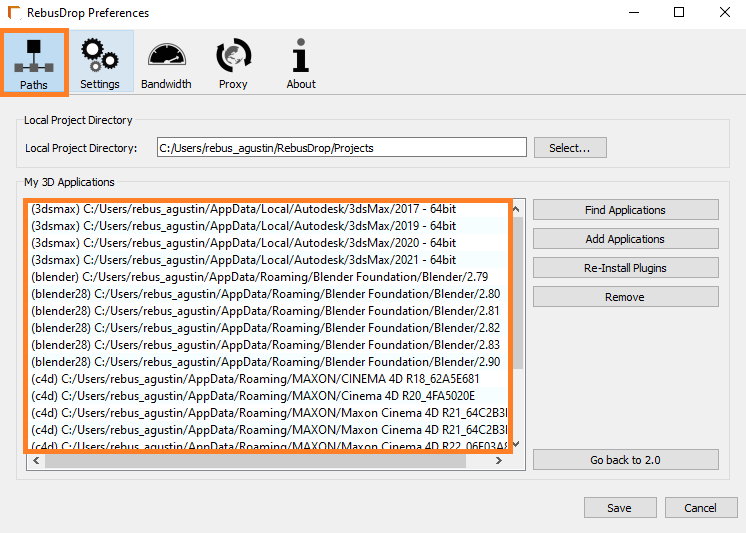
Remove'를 클릭하면 프로그램이 목록에서 제거됩니다.
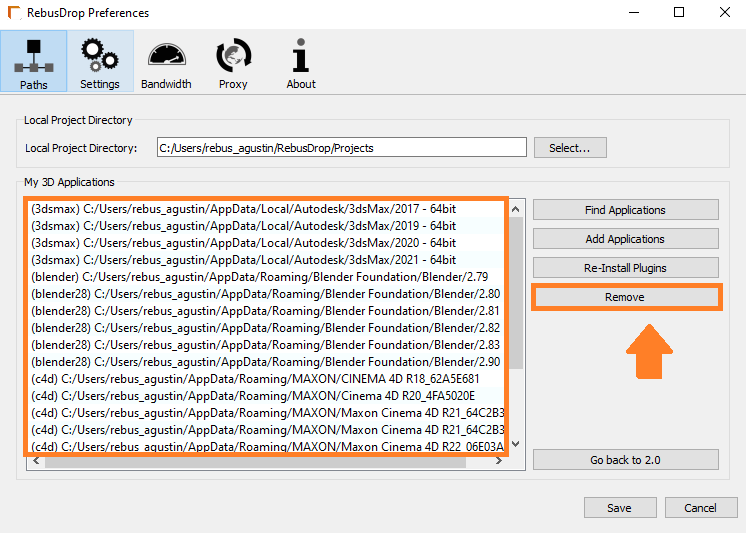
Save'를 클릭합니다.
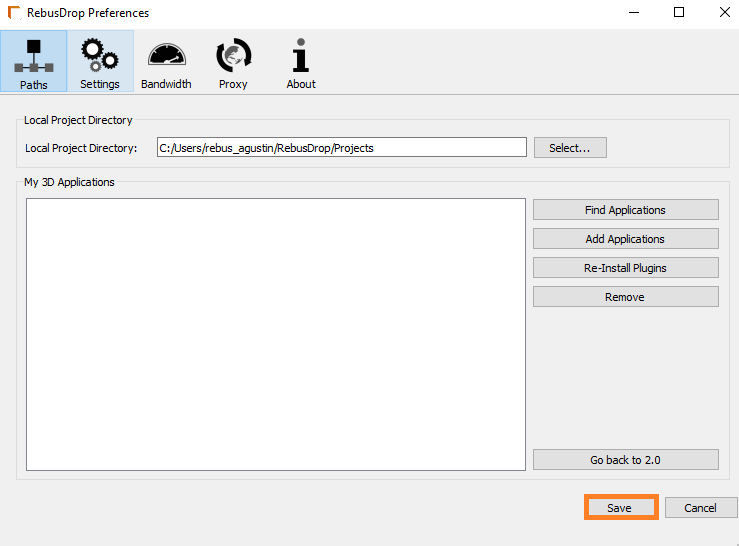
RebusDrop 환경설정을 다시 띄우고 'Find Applications'를 클릭하면 RebusDrop이 자동으로 3D 프로그램을 검색합니다.
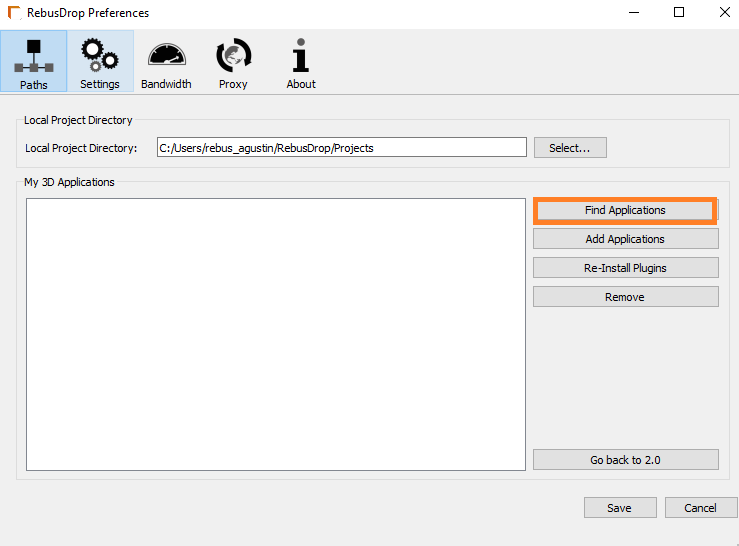
온라인 렌더링에 사용할 3D 프로그램을 선택한 후 'Re-Install Plugins'를 클릭하면 자동으로 설치됩니다 (몇 분 소요될 수 있습니다).
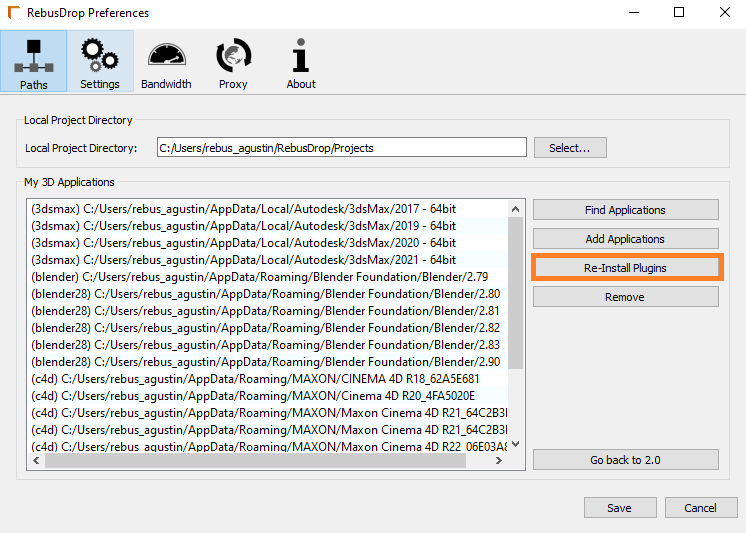
Save' 버튼을 누르면 재설치가 완료됩니다.
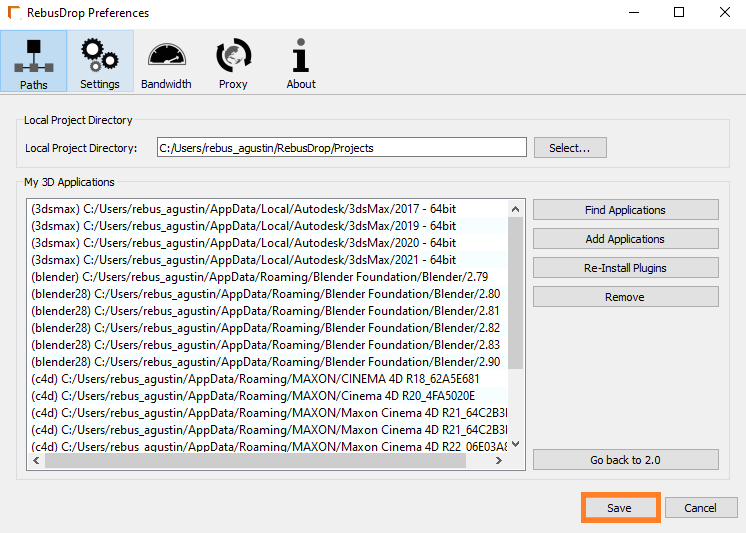
3D 프로그램을 실행한 후 샘플 작업물을 업로드 해 온라인 렌더링이 되는지 확인해봅니다.
